To make your own website is actually a lot easier you think, let me sum up my “How to make your own website” journey went from being a total dummy to an over-a-thousand-visitor-per-day website made all by myself without having any previous experience. If you want to make your own website that looks great and able to generate you traffic, you’ll love my easy-to-understand step by step tutorial.
To learn how to make your own website, first you’re going to need three things:
- A Good Domain Name (a web address like istvantamon.com in my case)
- Good Hosting (a service providing storage space and access for your website)
- Choose the right platform (user-friendly platform for building your own website easily)
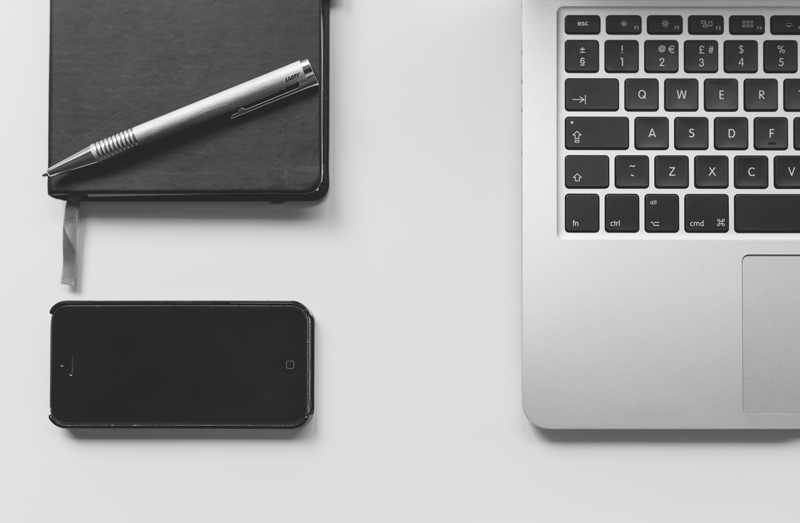
Make your own website
How to choose a good domain name? What is a domain name?
A short, memorable domain name can make the difference between creating a successful web presence and getting lost in cyberspace. A good domain name reinforces your brand, making it easier for customers to remember and return. It is also easier to win business via word of mouth if people will remember your name and pass it along to friends.
Owning your own domain name looks far more professional than having your site on someone else’s domain (like yourbusiness.my-free-website.com), and it’s super affordable, too.
Having your own domain name also adds credibility to your business and makes you look professional. If you publish your site through a free Web hosting site, you’d end up with a URL such as www.somethingelse.com/-yourbusiness. This generic address does not inspire confidence in a customer like a www.yourcompany.com domain name does. And since many people don’t yet trust the internet and e-commerce, you’ll want to do what you can to prove that your business deserves their money. If you’re not willing to pay the money to register an appropriate domain name, why would consumers think you’d put any effort into creating valuable products or services?
Owning your own domain name lets you take that name with you if you transfer Web hosts or switch to your own in-house server some day in the future. If you don’t own your domain name, you’ll have to take a new URL, which will destroy the branding that you built up with your first address.
• How to make your own website •
Good Hosting
Web hosting is a service that allows you to post your website to the internet. A web host, or web hosting service provider, is a business that provides the technologies and services needed for your website to be viewed in the internet. Websites are hosted, or stored, on special computers called servers.
When internet users want to view your website, all they need to do is type your website address or domain into their browser. Their computer will then connect to your server and your webpages will be delivered to them.
Having your own hosting also makes sure your website loads quickly and won’t go down for hours, unlike free hosting.
Most hosting companies require that you own your domain in order to host with them. If you do not have a domain, the hosting companies offer you purchase one easily.
A domain name and hosting will cost you around £3 – £5 a month. However it costs less than a coffee, so it won’t break the bank.
Free website hosting and cheap hosting from non-reputable companies is best avoided; spending an extra few pence even can sway the choice from a bad service, unreliable uptime, and poor features, to quality hosting at its best with a reputable web host like Hostgator.
If you decide to create and host your website with Hostgator, you can get your own custom domain and web hosting easily. They also have great discounts, just use the coupon codes you’ll find below.
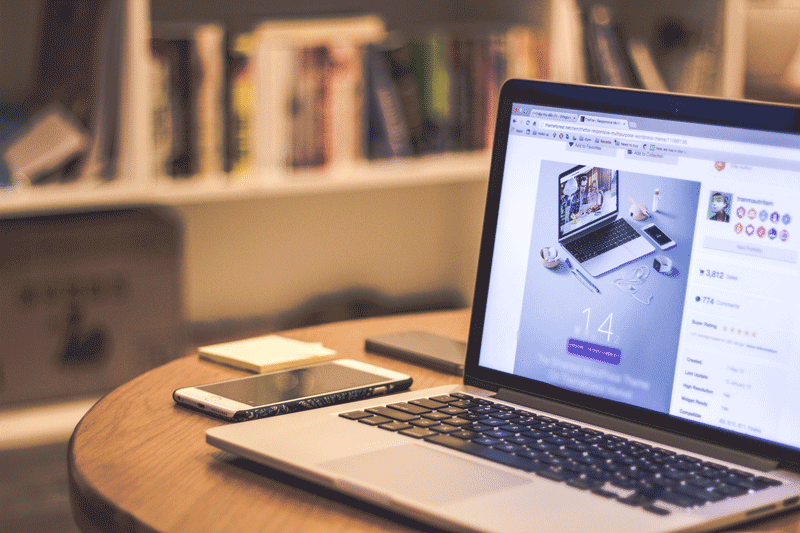
Making your own website is easier than you’d imagine. Just follow these instructions & you’ll be ready to go in no time.
• How to make your own website •
Choose the right platform to make your own website
To make your own website you need to choose the right platform to build your website. I recommend WordPress which is FREE to use and easy to understand. In this guide, I’ll be showing you how to create a site using WordPress, too.
If you want to build a good, mobile friendly and functional website quickly, you’ll need to choose a platform (also known as content management system).
What is “Content Management System”?
Content Management Systems (CMS) like WordPress have made creating a website accessible to everyone.
To put simply, a content management system (or website building platform) is a user-friendly platform for building websites and managing your own online content.
Here’s why I recommend using WordPress to build your website
WordPress vs. coding: Learning to code would be time consuming while in WordPress you don’t need to know any about that. If you want to create a website within a day or two, learning to code isn’t a viable option.
WordPress vs. Website Builders: Website builders are expensive and often very limited. They are good for one-page websites, but not more. Other platforms require more coding experience or has less to offer.
For beginners, I strongly suggest sticking to WordPress. It’s the easiest platform I’ve ever worked with, but it’s flexible enough to suit everyone from small business owners, and freelancers to creative artists and bloggers.

Learn to make your own website
• How to make your own website •
Where do I get domain name and hosting?
I’ve mostly used Hostgator as a web hosting and domain registrar. They’re really affordable, have good customer service, and have the most reliable services I’ve ever had so it’s worth checking them out. Plus, all HostGator domain name and web hosting plans come with 24/7/365 support, a 45-day-money-back guarantee, and 99.9% uptime guarantee which makes it an outstanding deal. Since I’m using HostGator myself, I’ve negotiated a special discount for istvantamon.com visitors through the links from my site.
Step 0: Go to HostGator.com
Step 1: Pick a Domain Name
If you’re making a website for your business, your domain name should match your company name. For example: YourCompanyName.com
If you’re planning to set up a website for yourself, then YourName.com can be a great option.
Domain names usually end with .com, .org or .net, but in recent times, a huge amount of domain extensions (the end part of the web address, like .com) have come out, ranging from .agency to .pizza.
My best advice? Avoid the weird extensions and go with .com, .net or .org unless they perfectly describe what you have to offer – and even then, see if you can find a more common name.
If you’ve already got a domain name, just enter it in and click “I already own this domain” on the HostGator Order Form.
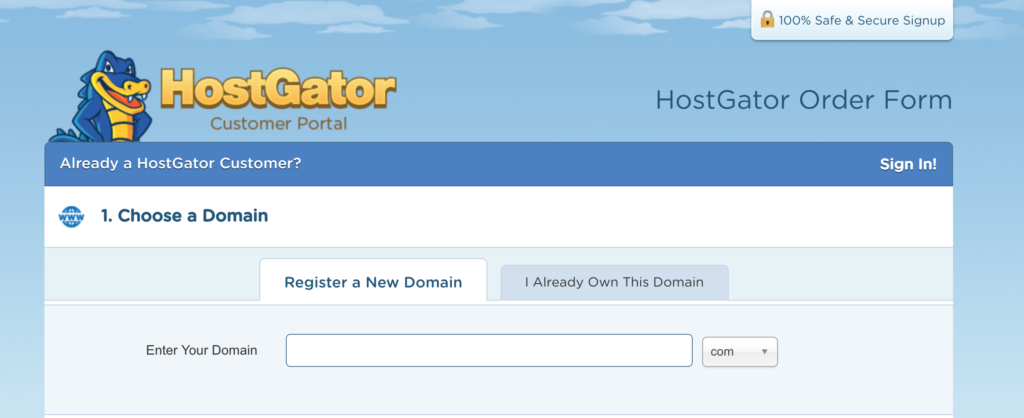
Step 2: Choose a Website Hosting Plan
I went ahead and selected their “Hatchling” option, which is a great choice for new websites. Plus, at the moment they’re running a special discount of $2.75/mo (60.5% Off)
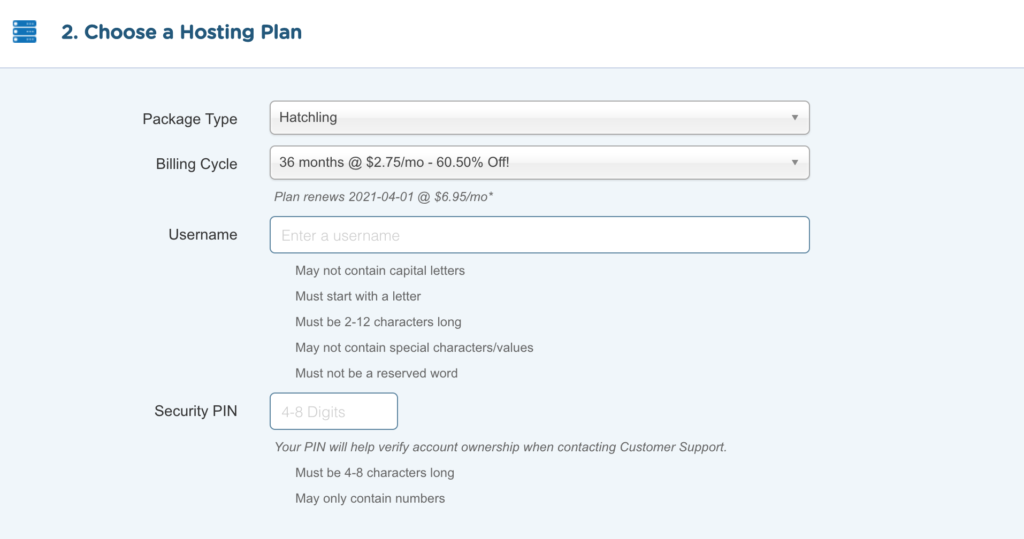
The “Baby” and “Business” plans are great, but you don’t really need all the extra bells and whistles they offer unless there are millions of people flooding your site each day. Save your hard earned cash and opt for the cheapest package to start out with.
Use the HostGator hosting coupons
Get your best deals on web hosting and domains with these HostGator coupon codes. During the signup process, you will be presented with a coupon field. This field may is already auto-populated, however you can change the my FREEUPGRADE3 coupon to any other valid coupon in order to maximize your savings. Simply enter the coupon code and click the “Validate” button to have any active coupon automatically calculated into your total.
The domain coupon can be used to save on new domain registrations for the most popular top-level domains: .com, .org, .net, and .info.
Domain Coupon Code: DOTCOMSUPERDEAL
20% off Domains
Hosting Coupon Code: PENNY
1¢ For Your First Month of Hosting
Up to 60% Off Web Hosting
Coupon Code FREEUPGRADE3
Up to 44% Off Cloud Hosting
Coupon Code: SNAPPYC579
Up to 56% Off WordPress Hosting
Coupon Code: SNAPPYW579
Up to 75% Off VPS Hosting
Coupon Code: SNAPPYV2
Up to 60% Off Dedicated Server
Coupon Code: SNAPPYD2
Up to 58% Off Reseller Hosting
Coupon Code: SNAPPYR192424
Step 3: Set Up & Customize Your Own Website
Once you’ve bought your domain name and set up your hosting, you’re well on your way! Now it’s time to get your website up and running. The first thing you’ll need to do is install WordPress:
- Log into your hosting account control panel (cPanel)
- In the Software section, click on the QuickInstall icon
- On this page you will then click the One-Click Installs option
- Next, select the WordPress icon
- Using the drop down menu chose the domain that WordPress should be installed to
- Complete the form that appears with the following details
- For Blog Title, enter the name of the website. This is what will appear in the header as the name of your site.
- For Admin Username, enter your preferred username.
- Your first name.
- Your last name.
- For Admin Email, enter an email address where you want the admin password emailed to.
- Check the box next to the Terms of Service Agreement.
- Click the orange Install button when you’re ready to proceed.
A progress bar will inform you of the progress of your installation. When complete, click Details for your admin URL, username, and password.
Once the installation is complete, and you have your credentials, you can begin working on your WordPress site! Check your email for the WordPress username and password as well as a link to your WordPress login page.

Making your own website is easier than you’d think & no previous experience is required.
• How to make your own website •
How to Log Into WordPress
Login to WordPress’s dashboard:
- Visit the WordPress Dashboard URL at: yourwebsite.com/wp-admin (where yourwebsite.com is whatever domain you’ve set up on HostGator)
- Login to WordPress with your username and password.
That’s really it! Now you know how to login to the WordPress Dashboard where you can install themes, plugins, and write blog posts among other things.
In my next article I’ll walk you through how to choose the best Wordpress themes & templates (coming in a week’s time)!
P.S. If you find my articles useful, please share my page. This helps me to get more feedback and improve my content.
Thanks for reading & feel free to connect with me,
Istvan